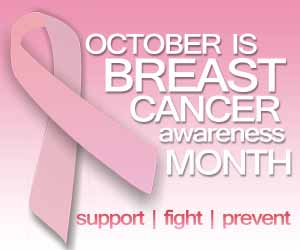Do you ever wonder how the everyday printed newspapers, magazines, brochures and coupons that look very professional were made? Or are you going to invest in a short course that offers this all lay-out class 101?
There are bunch of comprehensive lay-out programs available in the web and on the store such as the QuarkXPress, PageMaker or your Microsoft word and publisher software, but me as a lay-out artist I always prefer with Adobe InDesign.
There are bunch of comprehensive lay-out programs available in the web and on the store such as the QuarkXPress, PageMaker or your Microsoft word and publisher software, but me as a lay-out artist I always prefer with Adobe InDesign.
First and foremost what is Adobe InDesign, Unlike Adobe PhotoShop InDesign is not as popular as it but this comprehensive software allows you to create output ready lay-out from anything, from a simple coupon to a daily printed tabloids and newspapers and magazines up to a hundred pages. If you are familiar with Adobe Photoshop or any other Adobe Product, you will notice that aside from color InDesign has the same tools and palettes on the left and right corner of your window.
InDesign uses tools for creating or modifying everything that appears in your document. You’ll also use tools for navigating around the document. All tools are found in the Tools panel, located along the left side of your screen. Many tools have related tools available for selection by clicking and holding on the tool that is displayed. You can identify the tools that offer additional functionality by the small arrow in the lower-right corner of these tools. You can also right-click (Windows) or Ctrl-click (Mac OS) to access hidden tools instead of clicking and holding on the tool and waiting for the hidden options to display. If you place your cursor over any tool in the Tools panel without clicking, a tooltip appears, displaying the tool’s name and keyboard shortcut. You can use the keyboard shortcut to access a tool instead of clicking it.
Documents are displayed in the center of the work area, while panels that let you control objects or perform specific tasks are displayed along the right side of the workspace in the panel docking area. InDesign has many panels that are critical to the editing and design work you perform. InDesign includes various workspaces that provide easy access to the panels and tools you’ll use for specific tasks.
You can use the pasteboard to temporarily hold elements while designing your project. You can move design elements such as images from the pasteboard to the page, trying different layout variations. The pasteboard can also be useful for placing notes to colleagues—or even yourself—regarding the project. To get a better understanding of the InDesign workspace, you’ll open up the completed project, reset the workspace, and look at the work area.
Non-printing guides help you align content on your page and create an organized layout. Margin guides define the space around the edge of your document—a space you generally want to keep free from objects. White space around the edge of your document creates good design, and also eliminates the risk of content being cut off if your document is printed and trimmed to a specific size at a printing plant. Margin guides are displayed in magenta by default, immediately inside the page border. By default, they display one-half inch inside of the page edge, but you can adjust them.
The Tools panel is located on the left side of your screen and contains all the tools necessary to draw, add, or edit type, and edit items in your document. The Tools panel appears as a single column attached to the left side of your screen. You can modify the appearance and location of the Tools panel to accommodate your needs. You can also apply character styles to individual words or characters. They are useful when you apply common formatting attributes such as bold and italic. Character styles are the foundation for the nested styles that you applied to the event listings in the previous section.
Graphics are an integral part of page design, and InDesign puts you in control of cropping, sizing, borders, and effects that control the appearance of images you place into your layout. You can place a wide variety of graphic types into your layouts, including PDF, TIFF, JPEG, and EPS. You can also place native Creative Suite files such as Photoshop (.psd), Illustrator (.ai), and InDesign (.indd) into your InDesign layout. These graphics are placed inside of a frame when you import them into your layout. As you discovered when you imported text, you can create the frame first, and then import the text. Alternatively, you can define the frame at the same time you import the image, letting InDesign create a frame for you. Unlike other programs in InDesign you can control the position of text relative to graphics and other objects. In some cases you may want text to be placed on top of an image, while in other cases you may want text to wrap around the shape of an image or object.
Layers also allow you to place text and graphics on separate layers, making it easy to proofread text without looking at graphics. This is the most important part of the software the layers it will help you organize the images and text in your layout. Layers are like transparent sheets of cellophane lying on top of each other. If you put an object on a layer that is below another layer, you can see the object as long as there aren’t any objects directly above it, regardless of how many layers are on top of it. Layers can also be used to create different versions of projects, or different variations of projects, such as those versions being sent to different audiences or created in different languages.
Same with Photoshop you can use InDesign to apply special effects to images or objects in your layout. These effects can save you time, as you do not need to use another program, like Photoshop, to achieve some common effects. Effects allow you to alter the appearance and transparency of objects and images without destroying the original. You can remove or alter effects after they have been applied, and the original object or image is not modified. Some of the common effects you can apply using InDesign include Drop Shadow, Bevel and Emboss, and Feathering.
That was all the relevant of using Adobe InDesign software it may be difference according to its version but this is the common, the last thing I will advice is that if you want to try and want to learn this comprehensive software and do some lay-out design, do not hesitate to use the latest and the highest version, it is good to begin in its lowest version so that you know you have learned something and be thirst to try the higher version. Good luck!
InDesign uses tools for creating or modifying everything that appears in your document. You’ll also use tools for navigating around the document. All tools are found in the Tools panel, located along the left side of your screen. Many tools have related tools available for selection by clicking and holding on the tool that is displayed. You can identify the tools that offer additional functionality by the small arrow in the lower-right corner of these tools. You can also right-click (Windows) or Ctrl-click (Mac OS) to access hidden tools instead of clicking and holding on the tool and waiting for the hidden options to display. If you place your cursor over any tool in the Tools panel without clicking, a tooltip appears, displaying the tool’s name and keyboard shortcut. You can use the keyboard shortcut to access a tool instead of clicking it.
Documents are displayed in the center of the work area, while panels that let you control objects or perform specific tasks are displayed along the right side of the workspace in the panel docking area. InDesign has many panels that are critical to the editing and design work you perform. InDesign includes various workspaces that provide easy access to the panels and tools you’ll use for specific tasks.
You can use the pasteboard to temporarily hold elements while designing your project. You can move design elements such as images from the pasteboard to the page, trying different layout variations. The pasteboard can also be useful for placing notes to colleagues—or even yourself—regarding the project. To get a better understanding of the InDesign workspace, you’ll open up the completed project, reset the workspace, and look at the work area.
Non-printing guides help you align content on your page and create an organized layout. Margin guides define the space around the edge of your document—a space you generally want to keep free from objects. White space around the edge of your document creates good design, and also eliminates the risk of content being cut off if your document is printed and trimmed to a specific size at a printing plant. Margin guides are displayed in magenta by default, immediately inside the page border. By default, they display one-half inch inside of the page edge, but you can adjust them.
The Tools panel is located on the left side of your screen and contains all the tools necessary to draw, add, or edit type, and edit items in your document. The Tools panel appears as a single column attached to the left side of your screen. You can modify the appearance and location of the Tools panel to accommodate your needs. You can also apply character styles to individual words or characters. They are useful when you apply common formatting attributes such as bold and italic. Character styles are the foundation for the nested styles that you applied to the event listings in the previous section.
Graphics are an integral part of page design, and InDesign puts you in control of cropping, sizing, borders, and effects that control the appearance of images you place into your layout. You can place a wide variety of graphic types into your layouts, including PDF, TIFF, JPEG, and EPS. You can also place native Creative Suite files such as Photoshop (.psd), Illustrator (.ai), and InDesign (.indd) into your InDesign layout. These graphics are placed inside of a frame when you import them into your layout. As you discovered when you imported text, you can create the frame first, and then import the text. Alternatively, you can define the frame at the same time you import the image, letting InDesign create a frame for you. Unlike other programs in InDesign you can control the position of text relative to graphics and other objects. In some cases you may want text to be placed on top of an image, while in other cases you may want text to wrap around the shape of an image or object.
Layers also allow you to place text and graphics on separate layers, making it easy to proofread text without looking at graphics. This is the most important part of the software the layers it will help you organize the images and text in your layout. Layers are like transparent sheets of cellophane lying on top of each other. If you put an object on a layer that is below another layer, you can see the object as long as there aren’t any objects directly above it, regardless of how many layers are on top of it. Layers can also be used to create different versions of projects, or different variations of projects, such as those versions being sent to different audiences or created in different languages.
Same with Photoshop you can use InDesign to apply special effects to images or objects in your layout. These effects can save you time, as you do not need to use another program, like Photoshop, to achieve some common effects. Effects allow you to alter the appearance and transparency of objects and images without destroying the original. You can remove or alter effects after they have been applied, and the original object or image is not modified. Some of the common effects you can apply using InDesign include Drop Shadow, Bevel and Emboss, and Feathering.
That was all the relevant of using Adobe InDesign software it may be difference according to its version but this is the common, the last thing I will advice is that if you want to try and want to learn this comprehensive software and do some lay-out design, do not hesitate to use the latest and the highest version, it is good to begin in its lowest version so that you know you have learned something and be thirst to try the higher version. Good luck!